Diagnosing and fixing problems on a smartphone may seem daunting, but many common issues can be handled at home with the right approach. Whether it’s a sluggish device, faulty touch screen, or battery trouble, taking practical steps could save time and money. Not all situations require professional help. This article will guide you through identifying and solving common smartphone issues with easy-to-follow steps.
Below, you’ll find the key points that will help you address various smartphone concerns at home:
Table of Contents
Key Points
- Learn how to troubleshoot common problems on your smartphone.
- Understand when to reboot your phone to solve performance issues.
- Detect software problems and how to address them.
- Manage your phone’s storage to avoid lags.
- Know when professional help is needed.
1. Diagnose Common Issues
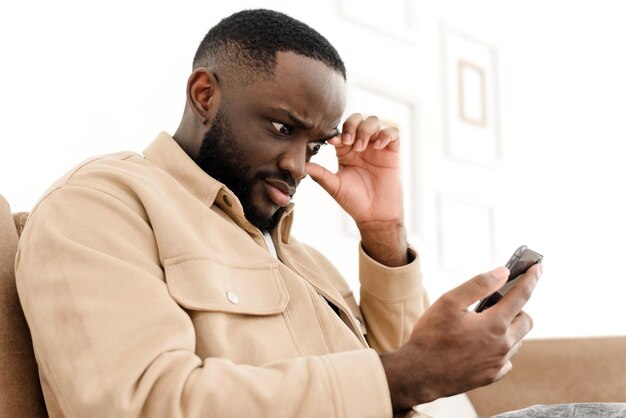
Smartphones have many components and functions, so diagnosing a problem begins with understanding the symptoms. If the phone is slow, apps keep crashing, or the screen freezes, the first step is always to restart it. Restarting clears out temporary data that could be slowing the phone down. It resets background processes, often resolving simple software problems.
If the device is unresponsive, perform a soft reset by holding down the power button for around 10-15 seconds. This method applies to most models, though checking your phone’s manual is useful for exact instructions. If a soft reset fails to work, try charging the phone using a different cable or wall outlet, as faulty charging equipment may cause the phone to fail.
Not every problem has a simple at-home fix. Cracked screens, persistent software issues after multiple attempts to fix them, or complete hardware failures require professional intervention. For severe hardware problems, visit a trusted service provider like Servis Mobilnih Telefona Novi Sad to ensure proper repair with expert equipment and skills. While many fixes can be done at home, certain repairs need professional attention to avoid further damage.
2. How to Solve Software Problems
Many problems stem from software glitches. An app suddenly refusing to open or crashing often indicates a bug. Try clearing the cache or reinstalling the app. Go into the phone’s settings, locate the app, and clear the cache. If that does not work, uninstall and reinstall the app.
Another common software issue is poor battery life. Start by reviewing what apps are using the most battery power. Most phones provide detailed information on battery usage in the settings menu. Disable or remove apps that drain too much battery. Updating software can often fix performance issues since software updates come with patches that resolve known bugs.
3. Fix Display and Touch Screen Issues

Sometimes the touch screen becomes unresponsive, flickers, or stops working entirely. Check if the problem is with a specific app or the phone itself. If the problem only occurs with one app, uninstall it. If the screen remains unresponsive across all apps, remove any screen protector to ensure it’s not interfering with touch sensitivity.
Try restarting the phone or performing a hard reset. If the issue persists, the display could be physically damaged, or the internal hardware may have a fault. In that case, professional help is necessary.
4. Storage Problems and How to Resolve Them
Running out of storage is a common issue that impacts performance. Phones slow down significantly when storage is nearly full. Deleting unnecessary apps, clearing cached data, and transferring files to cloud storage or an external device can free up space. Check your phone’s storage settings to understand what occupies the most space.
If the phone has expandable storage, consider inserting a memory card. Ensure that system files are not filling up your internal storage. Sometimes, large update files and temporary data take up much more room than needed. Deleting such files will free up significant space.
5. Battery Problems and Quick Fixes
Battery problems can be frustrating, but several quick fixes can extend battery life. Lowering screen brightness, disabling background app activity, and turning off unnecessary services like Bluetooth or location tracking will make a noticeable difference.
If the battery drains rapidly even with limited use, calibrate the battery by allowing it to drain fully and then charging it to 100% without interruption. If problems persist, you may need to replace the battery. In newer models, replacing a battery at home is more difficult, so contacting a professional for battery replacement is often necessary.
6. Connectivity Issues: Wi-Fi, Bluetooth, and Mobile Data
When your phone fails to connect to Wi-Fi or mobile data, the issue often lies in the network settings. Resetting network settings usually resolves connectivity issues. Go to the settings menu, find the “reset network settings” option, and confirm.
For Bluetooth problems, ensure the phone and device are in pairing mode. Restarting both devices can solve common pairing issues. If the phone still does not connect to Wi-Fi or Bluetooth, it might be necessary to reset the router or update your phone’s software.
7. Camera and Audio Troubles

A blurry or malfunctioning camera can result from dirty lenses or software issues. Clean the camera lens with a microfiber cloth. If that does not improve the picture quality, check for software updates. Audio issues, such as low volume or distorted sound, can often be fixed by restarting the phone or cleaning the speaker grill.
If cleaning and restarting do not resolve the problem, use the phone’s audio settings to reset audio preferences. External damage, like water exposure, may require a trip to a professional repair service.
FAQs
1. What should I do if my phone keeps crashing?
Restart your phone and clear the cache of the app causing the issue. If that does not work, uninstall the app and reinstall it.
2. How can I improve my phone’s battery life?
Lower screen brightness, disable background apps, and avoid using unnecessary services like Bluetooth or location tracking.
3. My phone won’t charge. What can I try?
Use a different charging cable and outlet. If the phone still won’t charge, clean the charging port or try a wireless charger if your phone supports it.
4. Why is my phone’s touch screen unresponsive?
Remove any screen protector and try restarting your phone. If the screen still does not work, you might need professional repair due to hardware failure.
5. How can I free up storage on my phone?
Delete unused apps, clear cached data, and move files to cloud storage or an external drive.
By following the steps outlined in this article, many smartphone problems can be handled without needing to visit a service center. Knowing how to diagnose and fix basic problems allows for quick solutions to common issues, saving time and extending the life of your device. However, if the problem is too complex, it is always best to seek help from a professional to avoid causing further damage.

